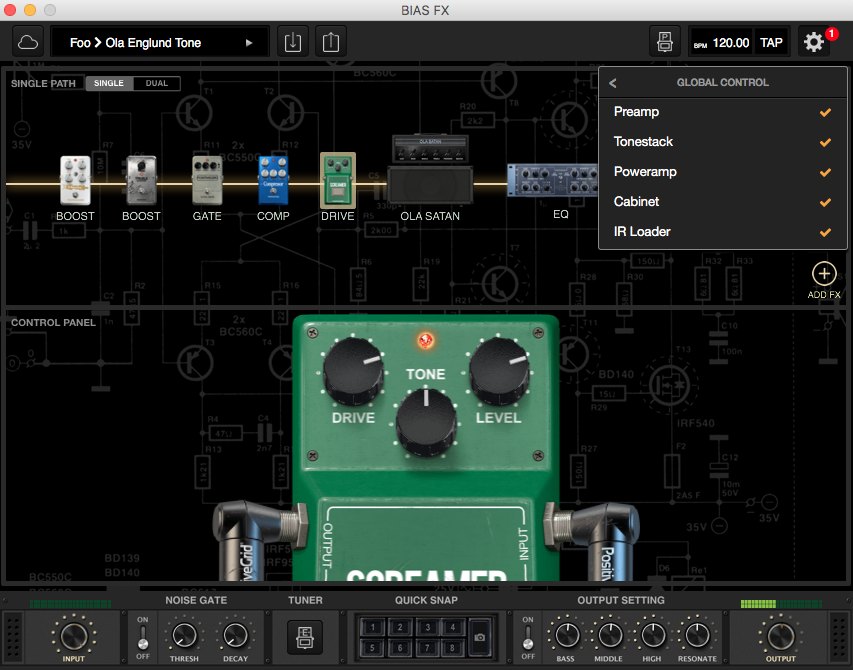Global Parameters

1) Input and Output Volume
You can control the overall input and output volumes using their respective knobs on the control bar. Adjust the input volume knob to optimize the input level for your particular guitar pickup. The lock switch for the input-volume knob prevents you from changing the input volume accidentally.
2) Noise Gate
The Noise Gate reduces noise from an input such as a microphone or electric instrument. It is particularly useful for reducing hum or other background electrical noise.
THRESHOLD - Turn the threshold knob until the noise stops or decreases to an acceptable level.
DECAY - Decay sets the rate at which the Noise Gate will attenuate the signal once it drops below the threshold. Higher values will make the signal fade faster once it drops below the threshold.
3) Tuner
To access the tuner, click on the tuner pedal icon next to the Noise Gate . Turn the volume up on your guitar for best results. Pick a string and it’s note will register on the tuner. The tuner is set to standard tuning for guitar. Turn your tuning keys until the desired note is lined up with the needle in the window. A green glow will appear when you are in tune. Repeat this for the remaining strings.
4) Output Setting
We offer an EQ compensation which allows you to tweak EQ in the final stage, you can also turn of the EQ by clicking the “On/off” switch.
5) Quick Snap
BIAS FX offers 8 quick presets for you to instantly save the current global settings. Once you're happy with the settings, just click the camera icon and select one of the 8 slots to save or overwrite. This is a useful tool to help you do A/B comparisons during your sound development or store your favorite amp settings for instant recall.
Global Control
You can turn on/off the amp/cabinet simulation as a global setting via Settings -> Global Control. For example, if you connect BIAS FX to a poweramp and cabinet, you can disable poweramp and cabinet simulations and it will apply on every amps you’re using in BIAS FX.