1) Launch Logic Pro, go to ‘Logic Pro -> Preferences -> Audio Units Manager’.
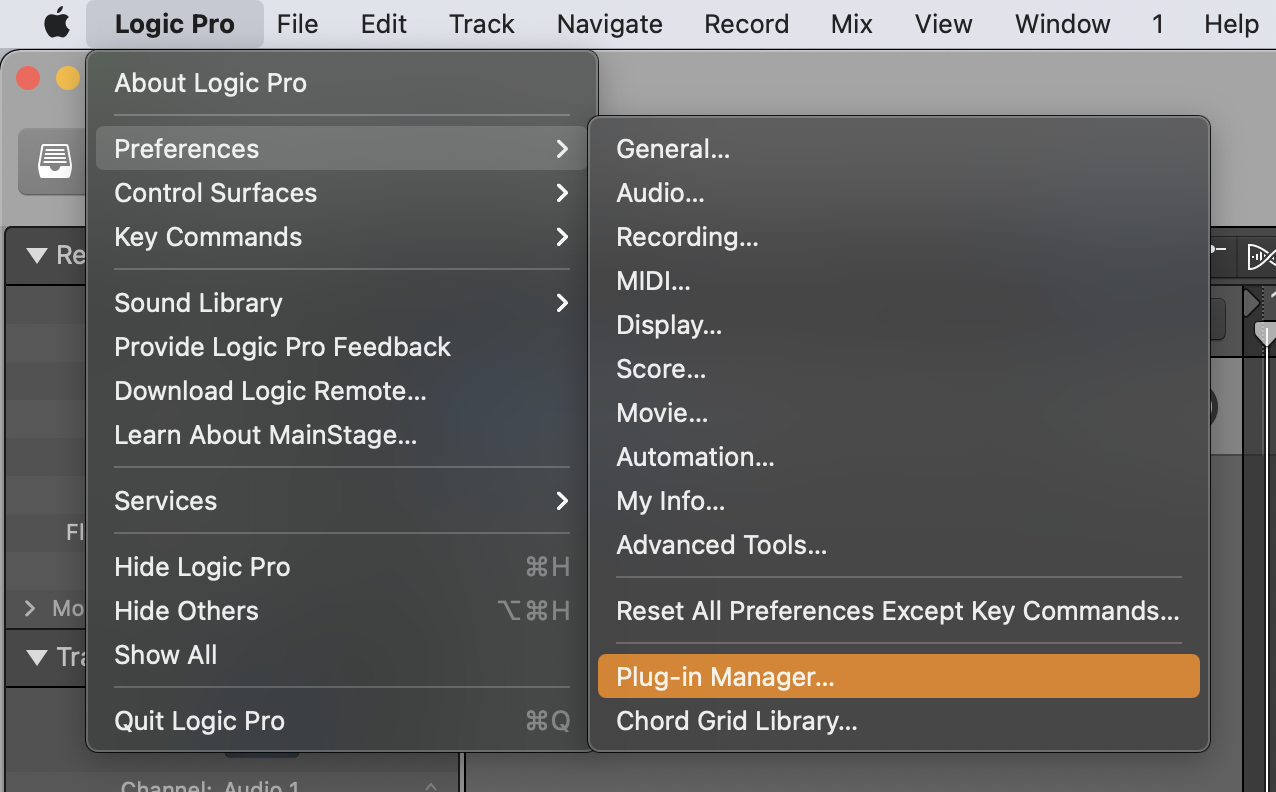
2) Make sure BIAS Amp 2 is on the list and the check box is ticked.

3) If BIAS Amp 2 is not in the list, but the file “BIAS AMP 2.components” does exist in the location 'Mac HD/Library/Audio/Plug-ins/Components/‘, please try the steps below : (If you don't see “BIAS AMP 2 .components” in the location 'Mac HD/Library/Audio/Plug-ins/Components/‘, that means BIAS Amp 2 plugin is not installed on your Mac, please run the BIAS Amp 2 Plugin.pkg to install the plugins)
*If you've performed all the steps above but still don't see BIAS Amp 2 plugin in Logic, please reboot your Mac and open Logic again to see if it works.*