Only Studio One Producer and Studio One Professional support 3rd party plug-in, please make sure your version is correct.
You can check this link for Studio One version comparisons.
If your version is correct, please follow the steps below:
For Mac
1) Launch Studio One, go to ‘Studio One -> Preferences -> Locations -> VST Plug-ins’
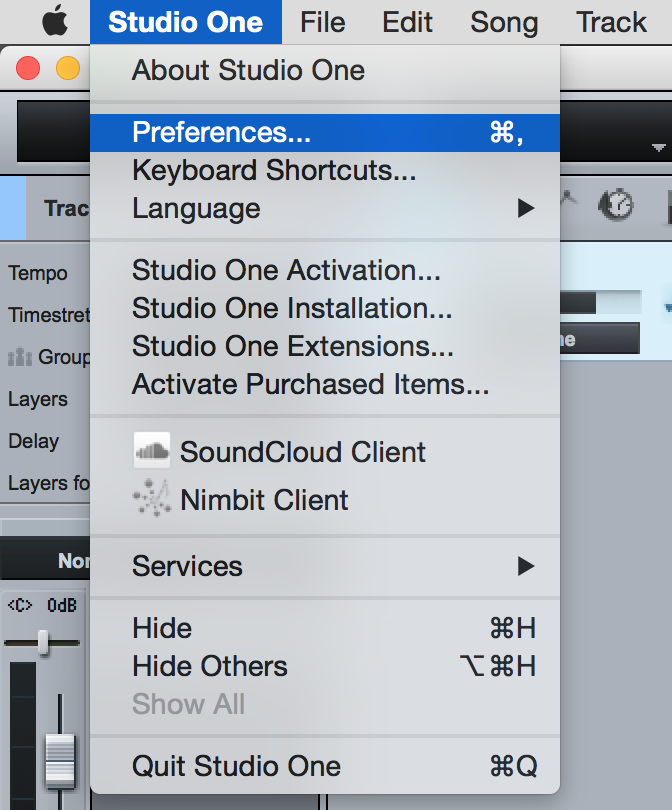
2) Make sure the correct location is added:
VST : ‘Library/Audio/Plug-ins/VST/’
Audio Units : '/Library/Audio/Plug-ins/Components/‘
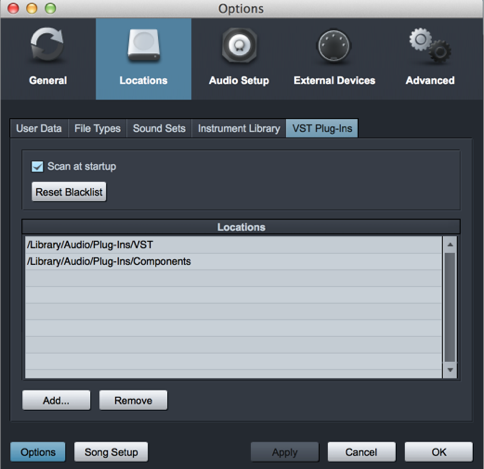
3) Please tick the 'Scan at startup' option, make sure Studio One scans your plug-ins at the program startup.
4) Now refer to this video here to record your guitar track with input monitoring. (In this video, Studio One's built-in amp simulator is used. Just replace it with BIAS Amp and you're good to go)
For Windows
1) Launch Studio One, go to ‘Studio One -> Options -> Locations -> VST Plug-ins’
2) Make sure the correct location is added.
The default locations are as below:
32-bits - C:\Program Files (x86)\VstPlugins
64-bits - C:\Program Files\VstPlugins
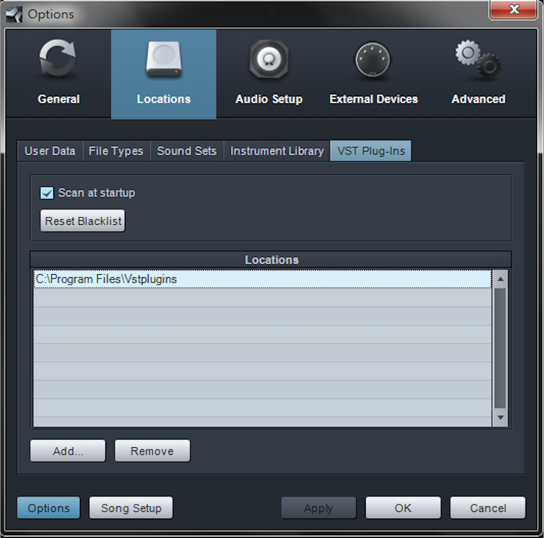
3) Please tick the 'Scan at startup' option, make sure Studio One scans your plug-ins at the program startup.
4) Now refer to this video here to record your guitar track with input monitoring. (In this video, Studio One's built-in amp simulator is used. Just replace it with BIAS Amp and you're good to go)