For Mac
1) Launch Reaper, go to ‘Reaper -> Preferences -> Plug-ins -> VST’
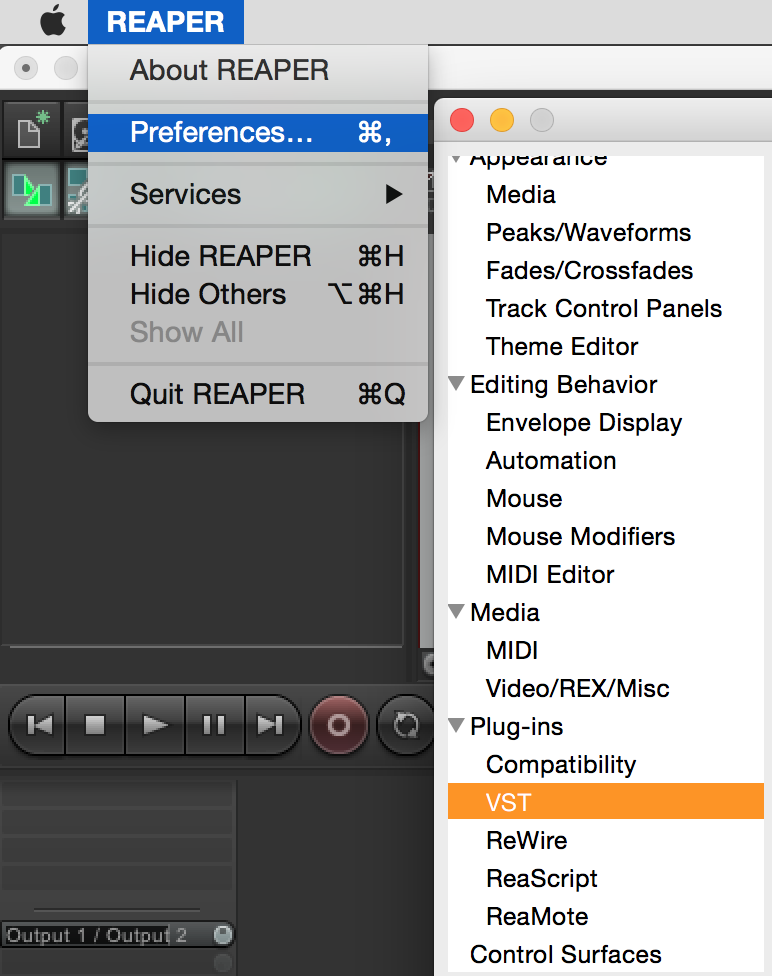
2) Make sure the correct location is added to the VST plug-in paths text box. The default location is as below: ‘/Library/Audio/Plug-ins/VST’.
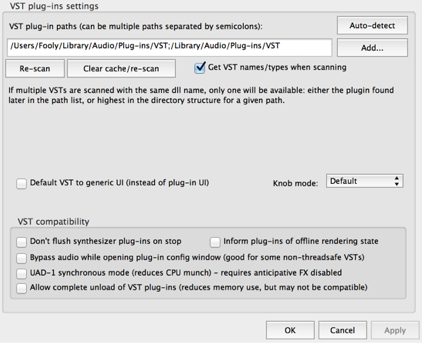
3) If the steps above are not working, try the ‘Clear cache / re-scan’ option.
4) If you can’t find BIAS in the Audio Units plug-in, please try to restart Reaper. Reaper checks the AU at launch.
For Windows
1) Launch Reaper, go to ‘Options -> Preferences -> Plug-ins -> VST’
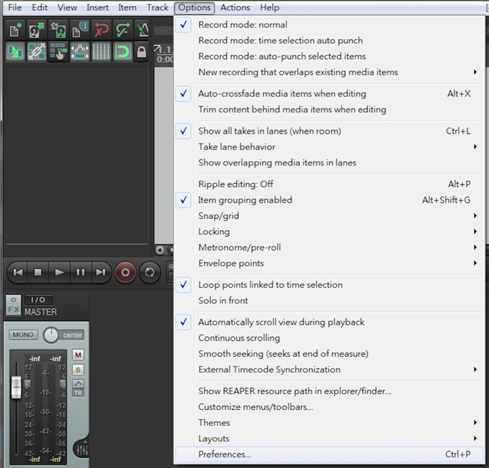
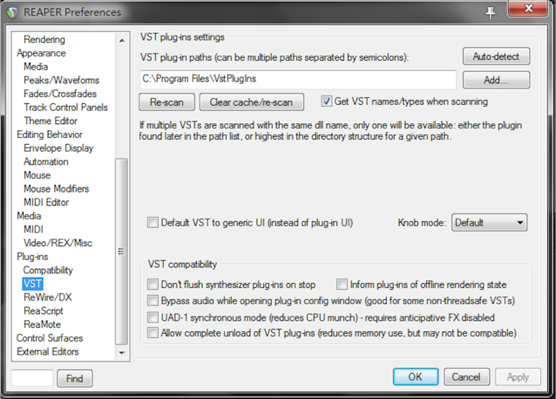
2) Make sure the correct location is added to the VST plug-in paths text box. The location of plug-in files depend on your settings during installation. The default locations are as below:
32bits - C:\Program Files (x86)\VstPlugins
64bits - C:\Program Files\VstPlugins
3) If the steps above are not working, please try the ‘Clear cache / re-scan’ option
For recording in REAPER
Please refer to the links below:
How to Record Guitar in REAPER