Overview
The presets consist of one factory preset bank and 1 pre-allocated user bank that can save limitless preset. Here you can store your own configurations, and rename the banks and their contents.
Save, Overwrite Preset
Once you're done configuring your effects chain, click the Save icon on the top menu bar to save. Click "Save" to overwrite the current preset, or "Save As" to save as a new preset and choose a bank to save it to.
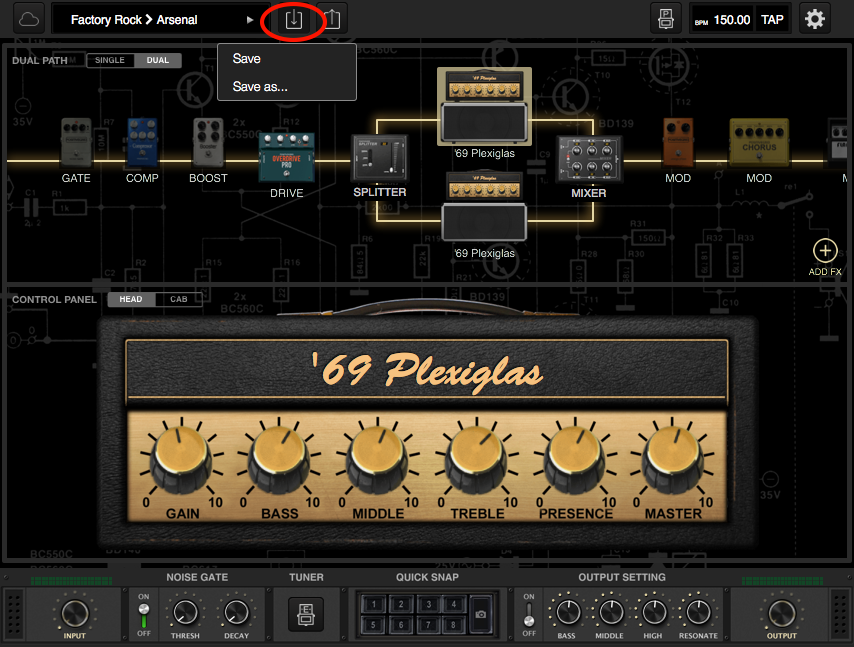
Edit, Delete, Move Preset
You may want to make changes to a preset that was previously created.
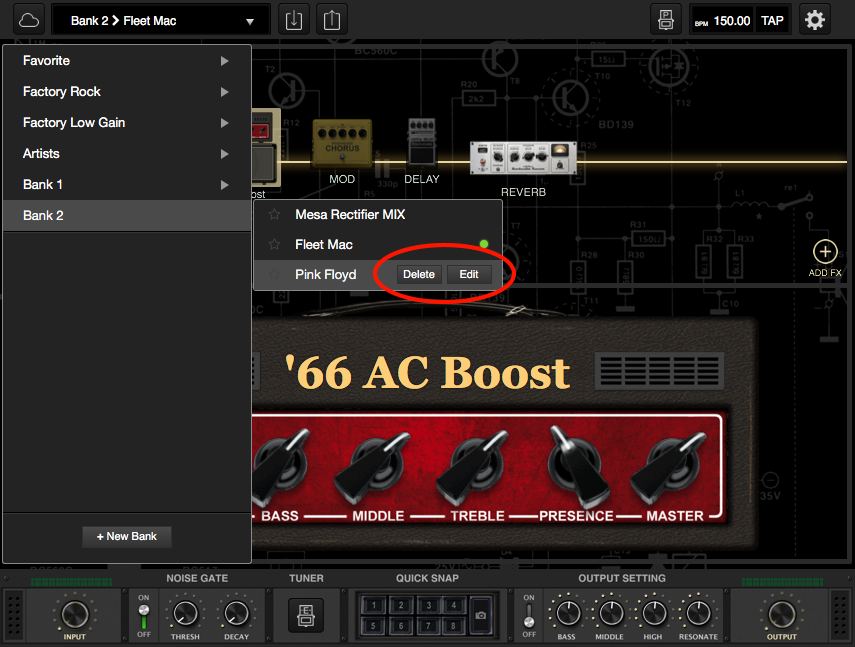
-To rename a preset, mouse over the preset and click "Edit" to rename. You can also assign the MIDI PC value here.
-To delete a preset, mouse over the preset and click "Delete" to delete it.
-To move a preset to another bank, click & drag the preset and drop it to the bank you want. This will make a copy of that preset to the new bank.
Add a New Bank
Add a new bank is simple. Click on the “+” of preset popup window and there will be a window to enter the new bank name .
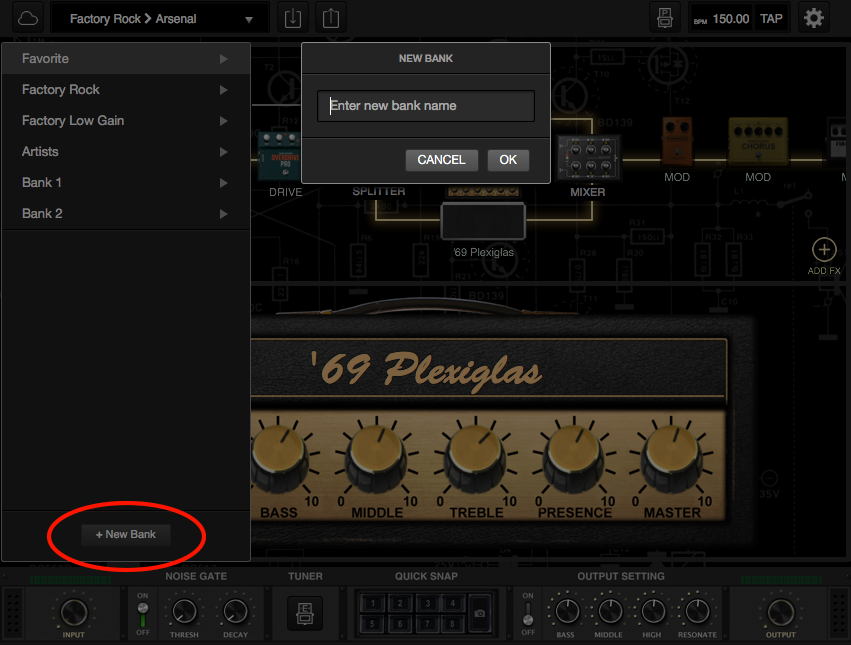
Favorite Bank
Click on the star icon of your favorite preset , the preset will automatically go to favorite bank for you to quickly browse and choose.
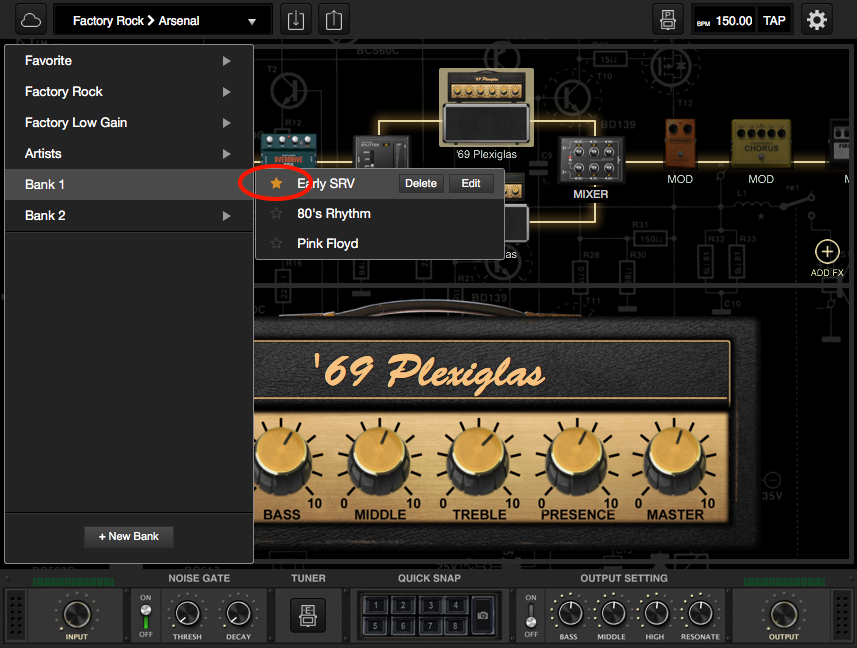
Note: Removing a preset from the "Favorite" bank will not delete the preset.