For Mac
1) Launch Cubase or Nuendo, go to ‘Devices -> Plug-in information -> VST 2.x plug-in paths’ and check if the correct location is added.
The default location is: ‘Library/Audio/Plug-ins/VST/’.
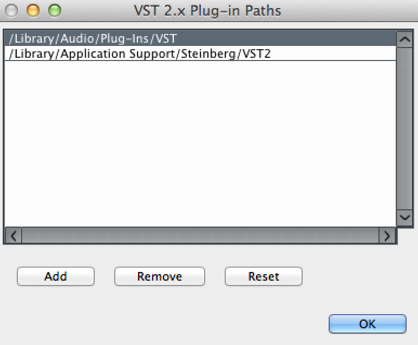
2) Back to "Devices -> Plug-in information” and make sure if BIAS is in the list and the check box is ticked.
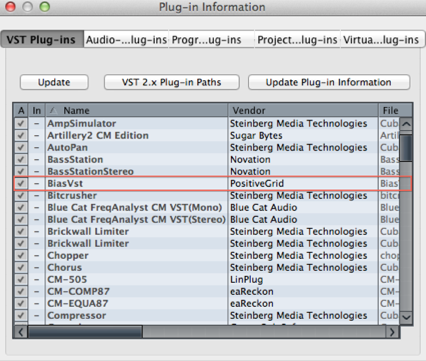
3) If the steps above are not working, please try the "Devices -> Plug-in information -> Update Plug-in information” and see if BIAS shows on the list.
For Windows
1) Launch Cubase or Nuendo, go to ‘Devices -> Plug-in information -> VST 2.0 plug-in paths’ and check if the correct location is added. The location of plug-in files are depend your setting during installation. The default locations are as below:
32bits - C:\Program Files (x86)\VstPlugins
64bits - C:\Program Files\VstPlugins
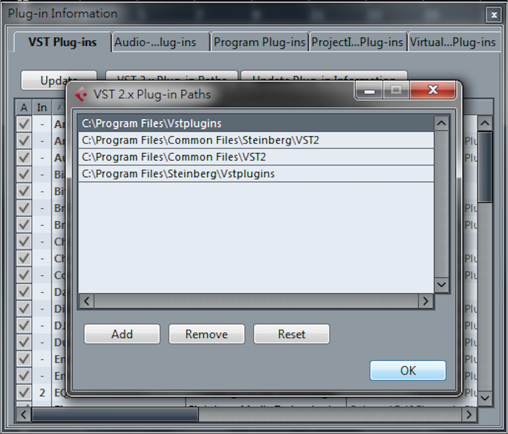
2) Back to "Devices -> Plug-in information” and make sure if BIAS is in the list and the check box is ticked.
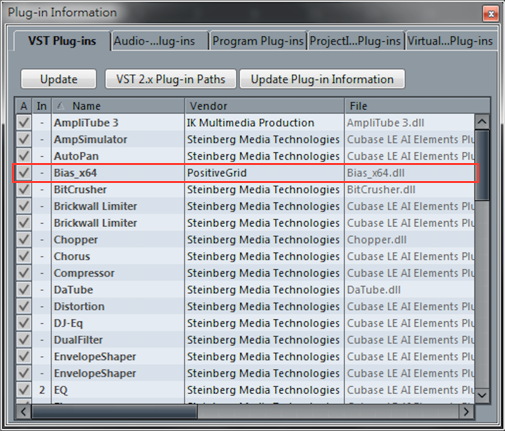
3) If the steps above are not working, try the "Devices -> Plug-in information -> Update Plug-in information” and see if BIAS shows on the list.
For Recording
Please refer to the link below
How To Record Audio using Cubase Pro 9