Clipping Stage

Pre Lowcut
Adjusts the bandwidth of lower frequencies. The higher you set the LOW CUT FREQ slider, the less extended the bass response will be in the clipping stage. In other words, this adjusts the tone at the front of the clipping stage (before distortion).
Pre Highcut
Adjusts the bandwidth of higher frequencies. The lower you set the HIGH CUT FREQ slider, the less extended the high response will be in the clipping stage.
Gain
The GAIN KNOB sets the amount of clipping stage input gain and thus controls the clipping stage distortion overall.
Distortion
The distortion knob is an extra control that adjusts the amount of distortion in the selected topology.
BIAS
Lowering the BIAS ADJUST control will provide a cleaner tone (containing less harmonics), while higher settings will provide a warmer tone (with more harmonics).
Topology
Tap to choose among 5 transistors and their different types of distortion. You can also mix clipping and output stages with different topologies to experiment with different tones.
Post Lowcut
Adjusts the bandwidth of lower frequencies. The higher you set the LOW CUT FREQ slider, the less extended the bass response will be in the clipping stage.This adjusts the tone at the back of the clipping stage (after distortion)
Post Highcut
Adjusts the bandwidth of higher frequencies. The lower you set the HIGH CUT FREQ slider, the less extended the high response will be in the clipping stage.
Output Stage

Pre Lowcut
Adjusts the bandwidth of lower frequencies. The higher you set the LOW CUT FREQ slider, the less extended the bass response will be in the clipping stage. In other words, this adjusts the tone at the front of the output stage.
Pre Highcut
Adjusts the bandwidth of higher frequencies. The lower you set the HIGH CUT FREQ slider, the less extended the high response will be in the clipping stage.
Distortion
The distortion knob is an extra control that adjusts the amount of distortion for the selected topology.
Topology
Tap to choose among 5 transistors for different types of distortion. You can also mix clipping and output stages with different topologies to experiment with different tones.
Post EQ
These controls boost or cut the bass, mid and high frequencies after the output stages.
Tone
This control high and low frequency with different distortion stages. You can switch between resonate and tilt mode using the switch on the left of tone knob.
- Resonate
In resonate mode, higher value will boost more high frequency and keep the most low frequencies.
- Tilt
In tilt mode, higher value will reduce low frequency and boost the high frequency.
Lower value will increase the bass and reduce the high frequency.
Output
Adjusts the output gain for the clipping stage.
Mix
Adjusts the signal balance between clipping and output stages.
Studio EQ
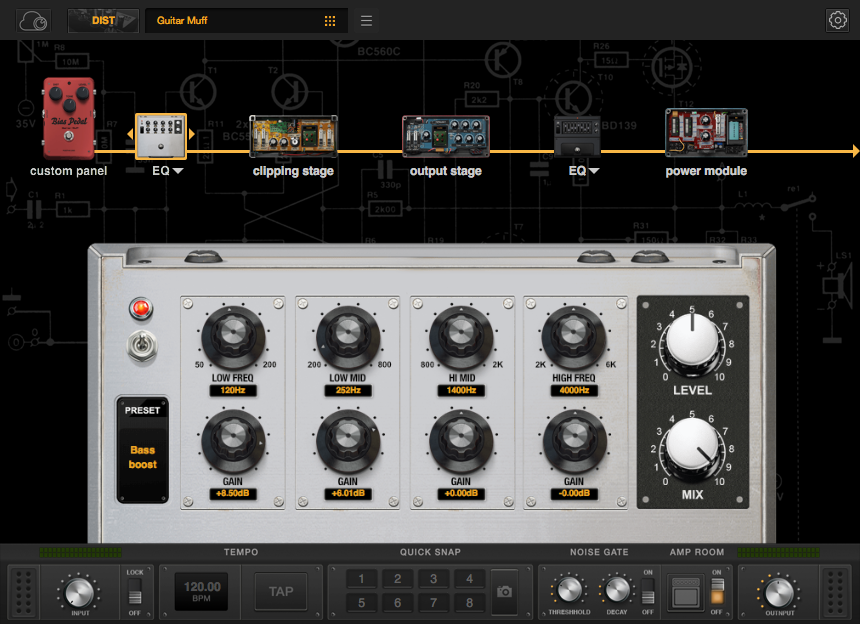
Preset
Loads factory and user EQ setups. Save and name your user EQ setups.
Gain
Adjust the boost or attenuation for bass, mid, and high filters.
Frequency
Set the frequency for each filter.
Graphic EQ
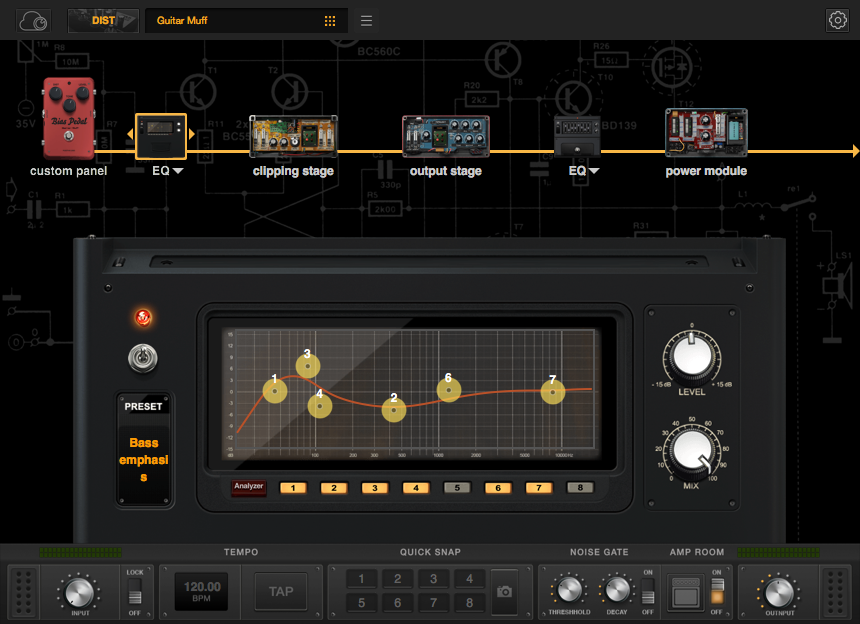
Preset
Load factory and user EQ setups. Save and name your user EQ setups.
Filter
Filter 1 is low cut filter,Filter 8 is high cut filter. Filters 2 through 7 are peaking (bell curve) filters.
Numbers
Tap a numbered button to turn its filter on.
Parametric EQ
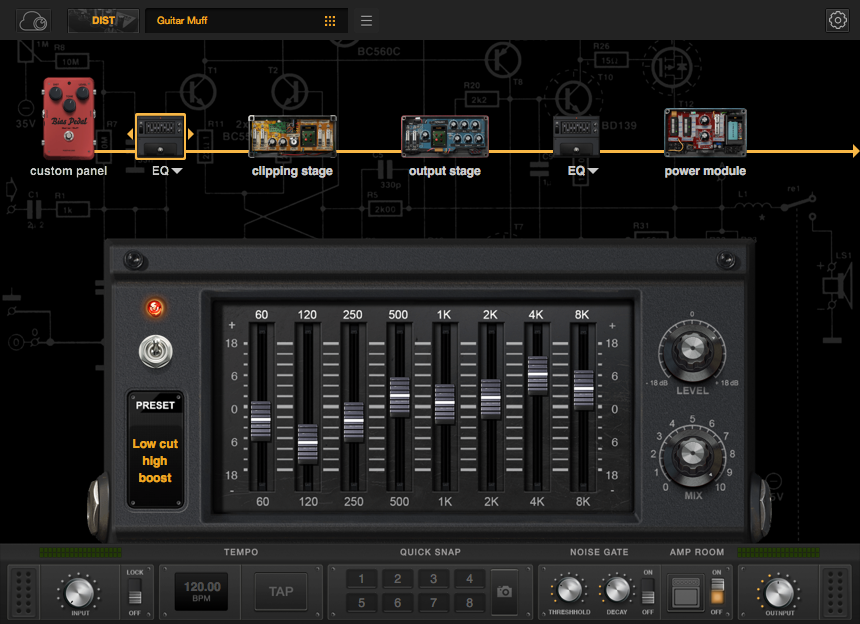
Preset
Load factory and user EQ setups. Save and name your user EQ setups.
Drag slider to adjust boost or attenuation amount for different frequencies.
Power Module
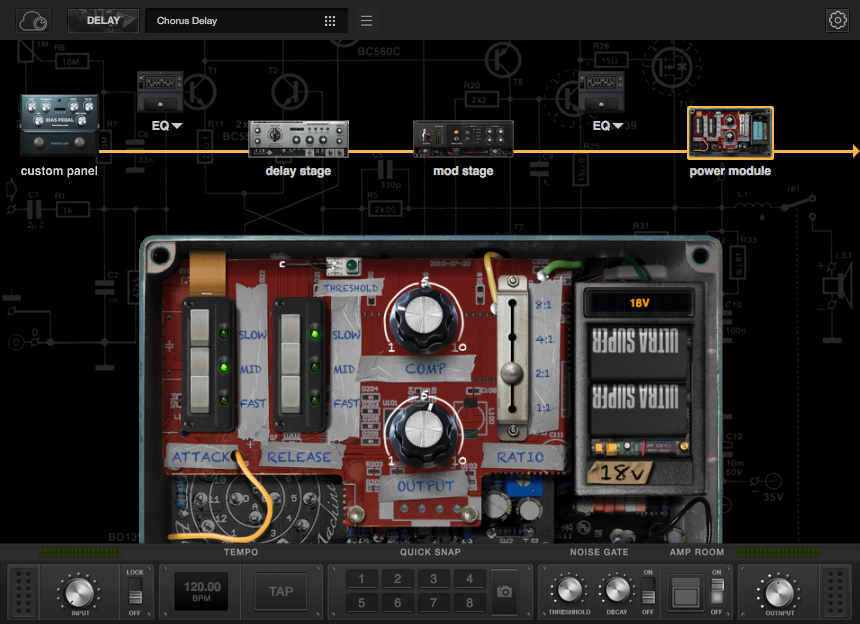
Attack
Determines how quickly compression is applied.
Release
Determines how quickly compression ceases and the signal level recovers. Higher settings level the sound and increase sustain.
COMP
Adjusts the overall compression amount sent to the selected battery module.
Output
Adjusts output gain after compression.
Battery
Sets the input level (threshold) above which compression begins. It is affected by the level of the COMP control.
6V: -45 dB~ -30 dB
9V: -35 dB ~ -20 dB
12V: -25 dB ~-10 dB
18V: -15 dB ~0 dB