We want all of our users to enjoy our products, so let’s walk you through a few steps that will make it work with Amplitube!
1) Let’s start with opening the BT Pedal Editor app. Afterwards, open your ‘Settings’ app, and connect with your BT pedal via BlueTooth.
2) In the BT-4 Editor, choose the button which you would like to control Amplitube with, and set it to ‘Midi mode’. Here you can choose your channel, the number of the footswitch and each value of the MIDI message - for this, let’s set it as 3 as the Min and the 4 as the Max to turn Pedal #01, Power On/Off.
Don’t worry advanced users, both CC and PC can be recognized in AmpKit!
3) Now we’ve done that, launch Ampkit and tap and hold the parameter you want to control. In this case, we’ve held down and selected the On/Off button for the ‘Noise Gate’. This will bring up the box below. Now step on the button we chose is step 1) and this will now assign this pedal.
You can change these parameters of your MIDI settings as well; let's walk through this as well!
1) tap on the bottom left ‘Menu’ Icon and scroll to the bottom and select settings.
2) a. Then tap on ‘MIDI’ icon...
2) b. which will then take you to the parameters page. This will allow you to edit each event you’ve assigned to a different CC# number if you choose to change it later in the BT-4 Pedal Editor. Please note; in the example below with the ‘Wah 46 Pedal’, you will need to have an external expression pedal plugged into the BT-4
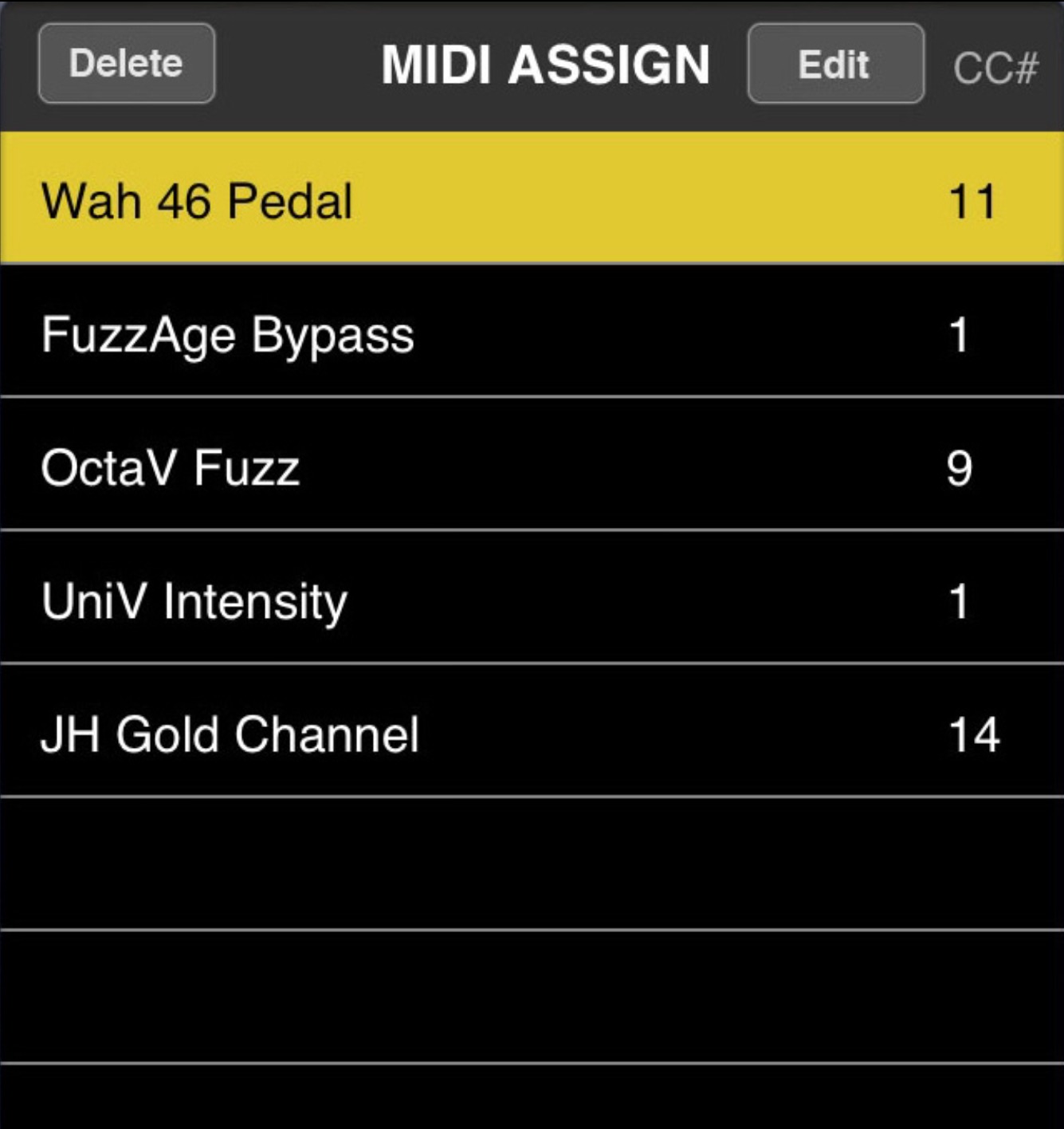
We really hoped these steps helps, and please give us some feedback so we can make the help centre easier to use.
If you’re still having issues after this please be aware we’re doing everything we can to amend all current issues with connectivity and performance, but feel free to get in touch with one of our support agents by filling out the form below:
https://help.positivegrid.com/hc/en-us/requests/new