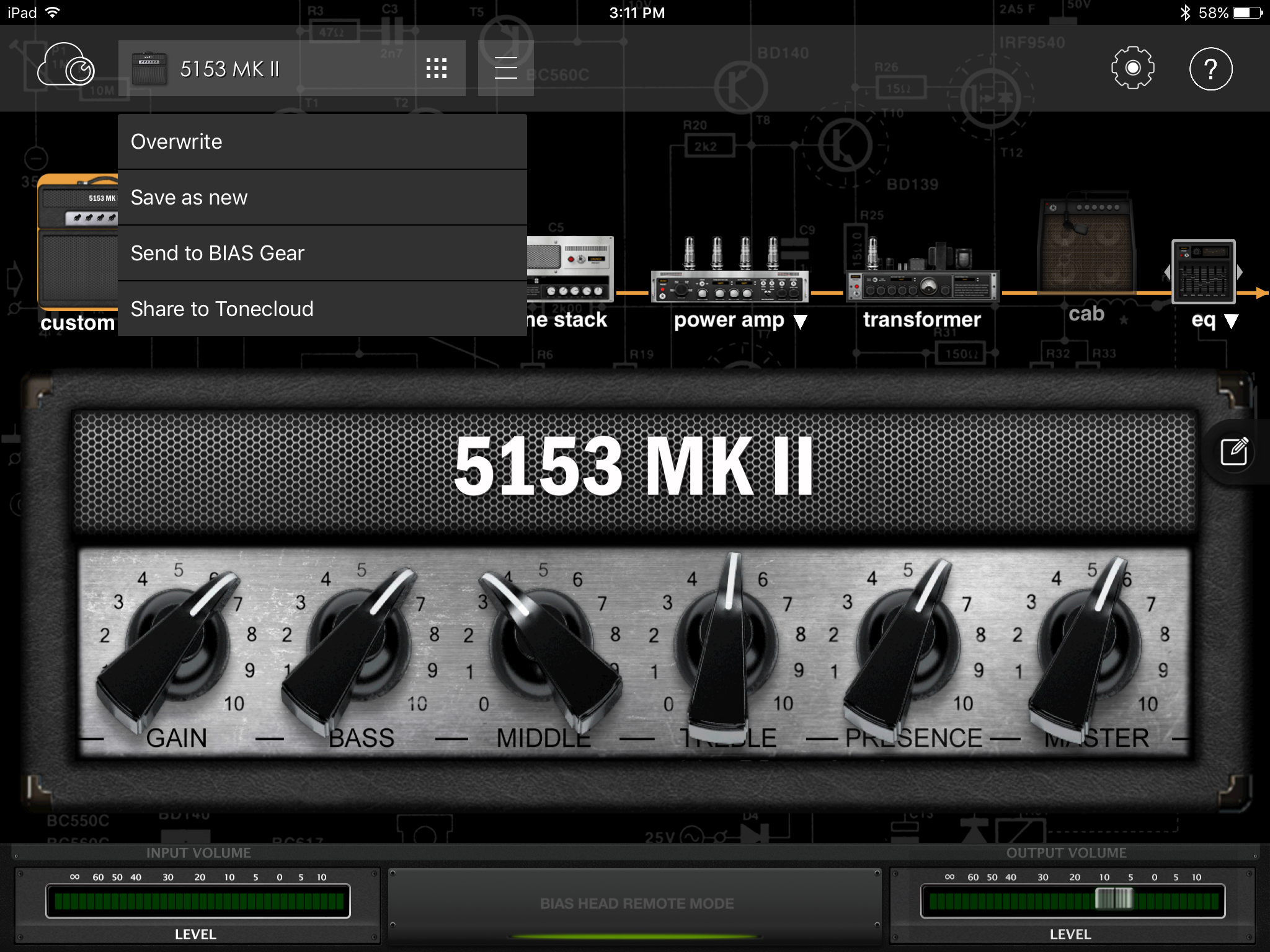Editing Presets
Please see the steps below on how to edit the presets in your BIAS Head/BIAS Rack using the BIAS Amp software.
Desktop
1) Start by connecting your BIAS Head/BIAS Rack to to your desktop computer via the USB Type B to USB Type A cable supplied with the unit. Then access the preset menu to access all your presets.
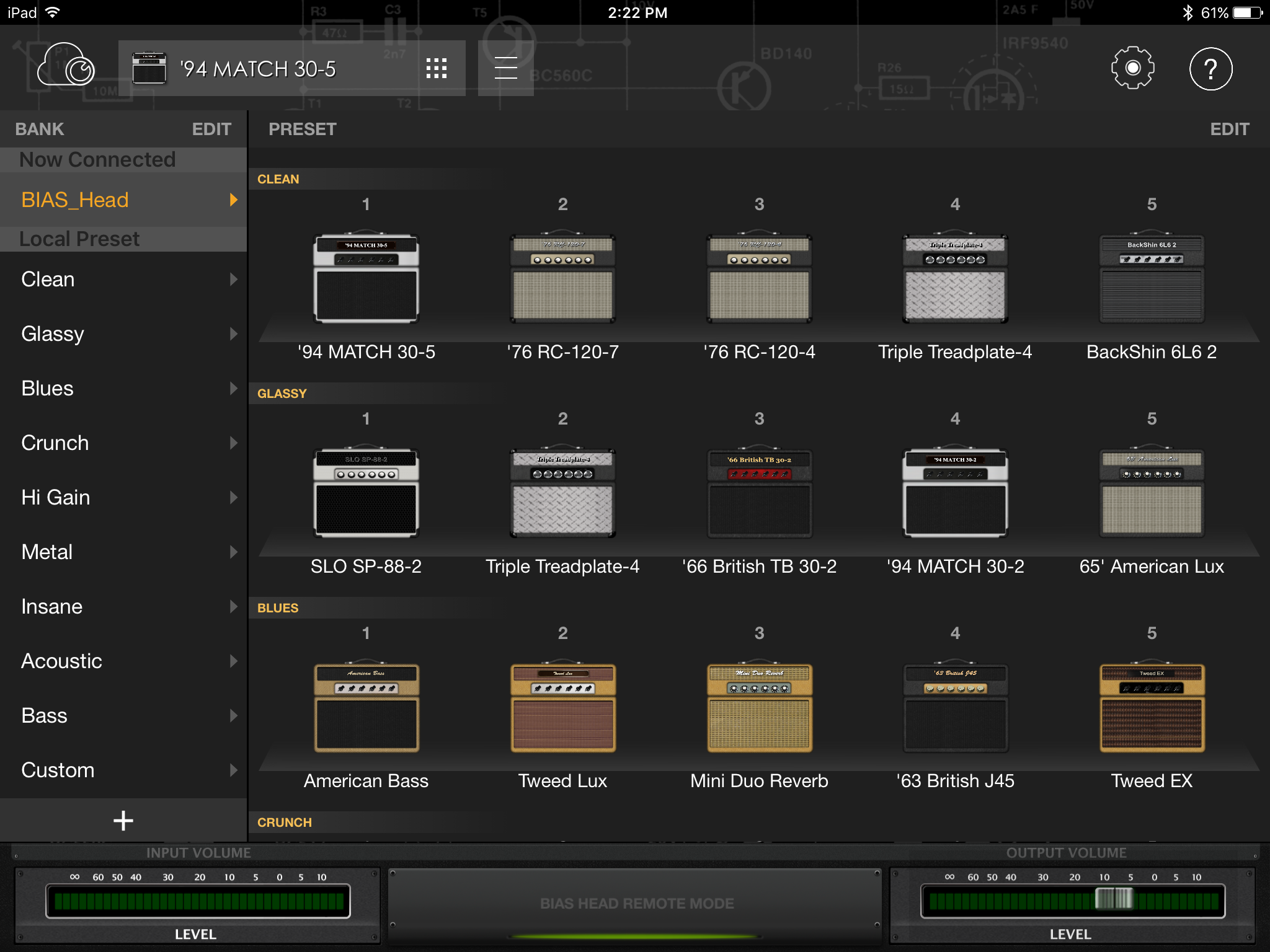
2) Select a preset, and make any adjustments; from something as simple as the name, all the way to the types of valves on the output or the preamp, and hear the changes in real time as you play through the head/rack connected to the input of your interface - you can do this when testing new presets too even without them on the head/rack to use.
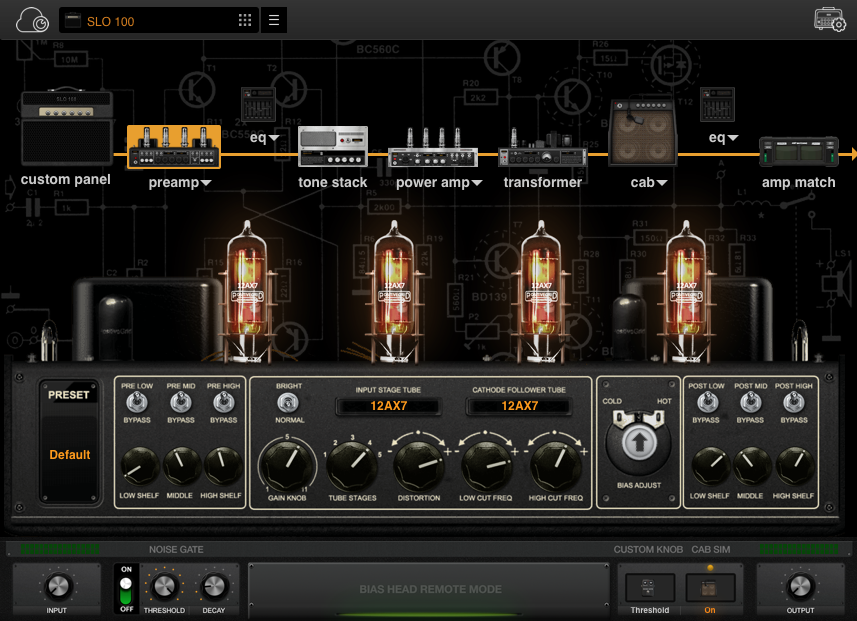
3) Once you’re happy, click the arrow symbol located next to the drop-down amps menu and click Save to Head.

4) Enter the name of your preset, choose the bank and the model number and select OK and the preset has now been saved to your head/rack with that placement.
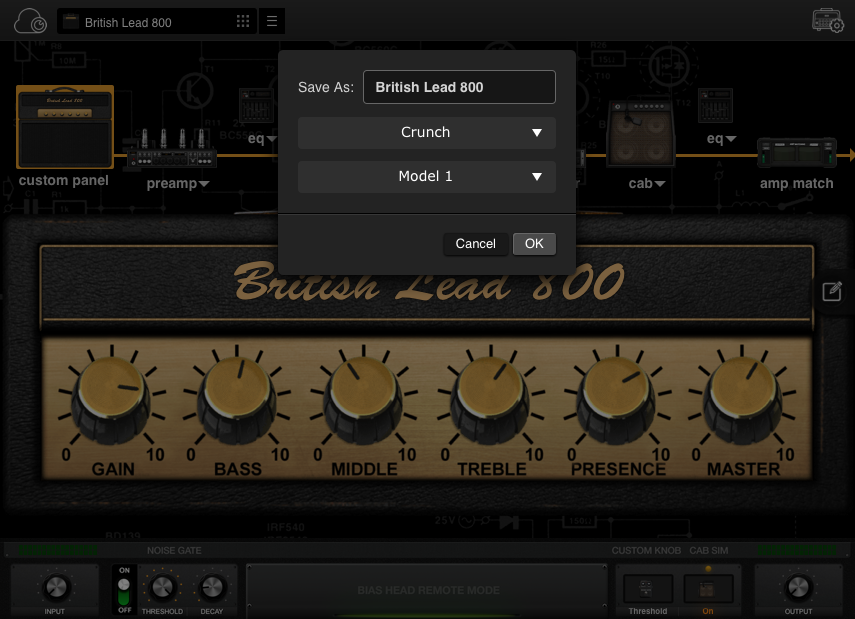
Mobile
1) First connect your iPad to the BIAS Head/BIAS Rack via Bluetooth, then access the preset menu within the BIAS Amp app.
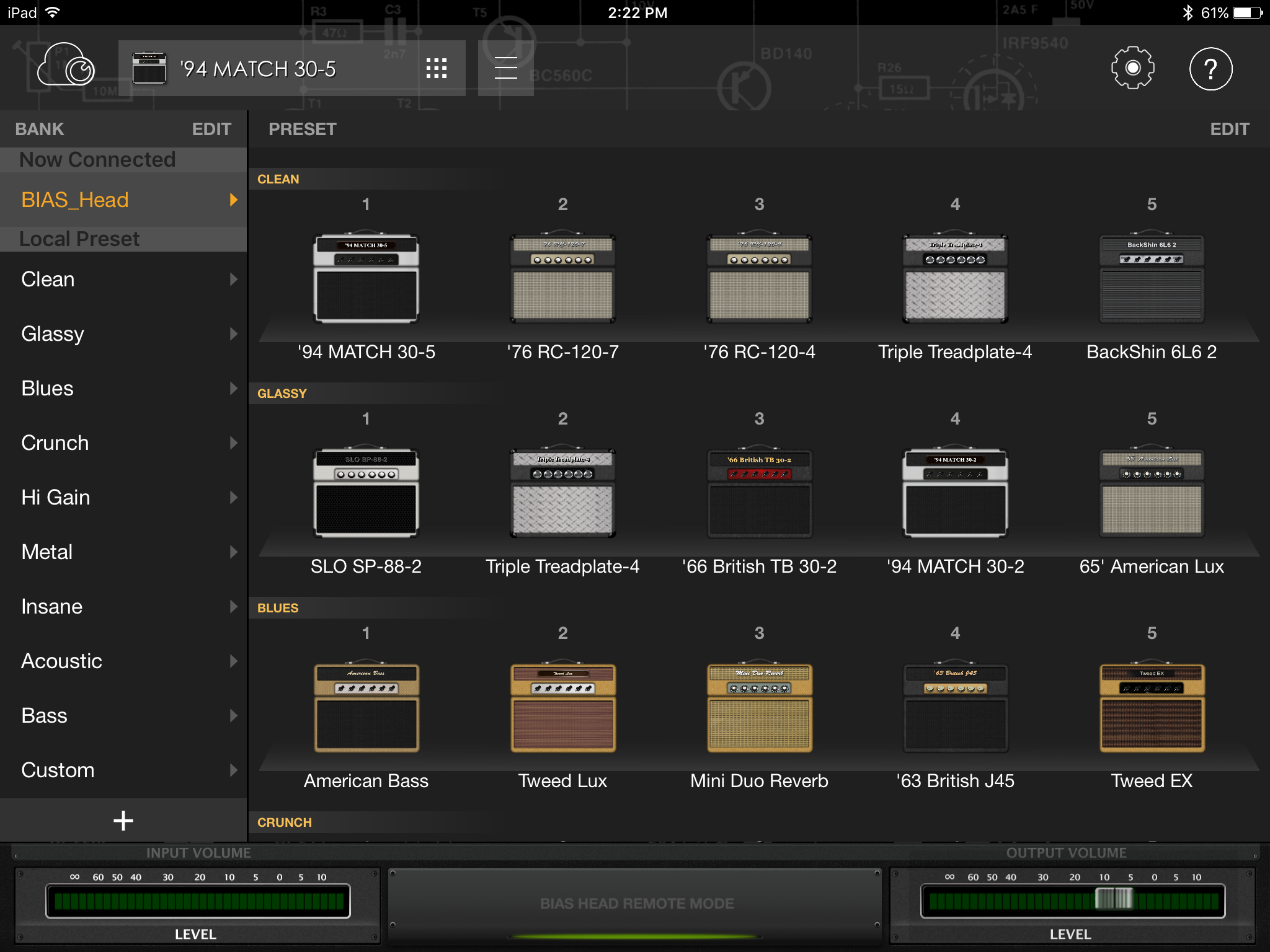
2) Select the amp you’d like to edit in the BIAS Head/BIAS Rack, and make any adjustments. Once you select the preset, the signal will change to this amp through the head automatically even if the preset is not selected on the BIAS Head/BIAS Rack. Once you're happy with the sound, tap the Save icon next to the preset menu and tap Overwrite to save.