
The Cab module simulates the tonal response of a guitar-amp speaker and cabinet and the microphone choice and placement on the cab. BIAS Amp's cab simulations emulate vintage, modern, bass, and acoustic types of cabs.
Cabinet Model
Select the cabinet model you want from the drop-down menu.
Mic Model
Select the microphone model you want from the drop-down menu.
Mic X-Y Position
X-Y position simulates the mic’s position relative to the speaker. You can drag the mic left, right, up or down with respect to the speaker. The closer you move the mic to the center of the speaker, the brighter and more present it will sound. As you move the mic toward the speaker’s outside edge, it will sound darker and bassier.
Mic X-Z Position - Proximity
The X-Z position simulates the distance of the mic (depicted as a yellow circle) from the speaker. Close-miking produces the classic proximity effect, in which bass-frequency response increases as the mic moves closer.
Level
This slider controls the output level of the Cab module. Use this control to adjust the amp’s overall level.
EQ
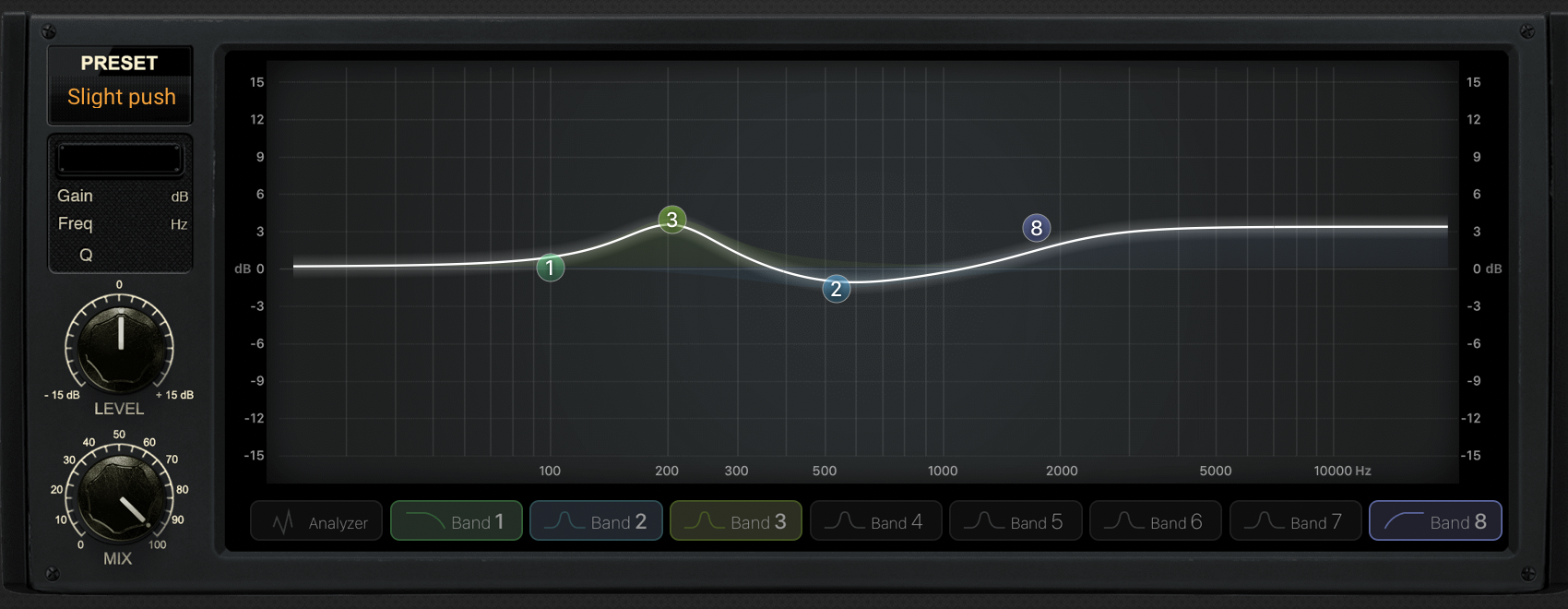
BIAS Amp 2 comes with two 8-band equalizers (one in each module), which you can drag and drop to any location in the signal path. Being able to re-order the equalizers with respect to the other modules provides significantly greater flexibility in custom-designing your tone.
The Preamp, Power Amp and Transformer modules each provide nonlinear processing; i.e., they create harmonics that are not present in the original input signal. An EQ module will create a different tonal response depending on whether it is placed pre (before) or post (after) one of these nonlinear modules. Each EQ contains 2 shelving filters (Band 1 is low shelf and Band 8 is high shelf) and 6 peaking filters. You can alternately enable and disable each of them by clicking on their respective numbered button to the right of the frequency-response graph.
Frequency and Gain
Simply drag the EQ point left or right to change the center frequency of the peaking filter; this will change the 6dB-down cutoff frequency on shelving filters. Drag the EQ point up to increase the gain of the filter, and down to decrease the gain.
Q
For BIAS Amp desktop (Mac/PC), single-click an EQ point and click and drag the brackets to change the Q from 0.1 to 18.0. This will change the bandwidth of the filter.
For the iOS version, tap on an EQ point and use two fingers to pinch an EQ point to expand or narrow the bandwidth.